SmartList is a great way to review and export simple data in Microsoft Dynamics GP. A great example of SmartList’s simplicity is to review the Posting Type setup prior to running the year-end closing process.
In our article covering the Simplified Year-End Closing process, Step 2 is Verify Posting Type on all GL Accounts. It is critical that each GL Account be properly classified as Balance Sheet or Profit and Loss prior to closing the year. How can we do that efficiently? One method is to use SmartList.
Viewing All GL Accounts Using SmartList
Step 1: Open SmartList
Click on the Microsoft Dynamics GP Button in the menu bar and choose SmartList.
MICROSOFT DYNAMICS GP MENU → SMARTLIST
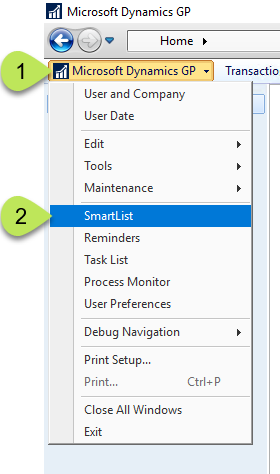
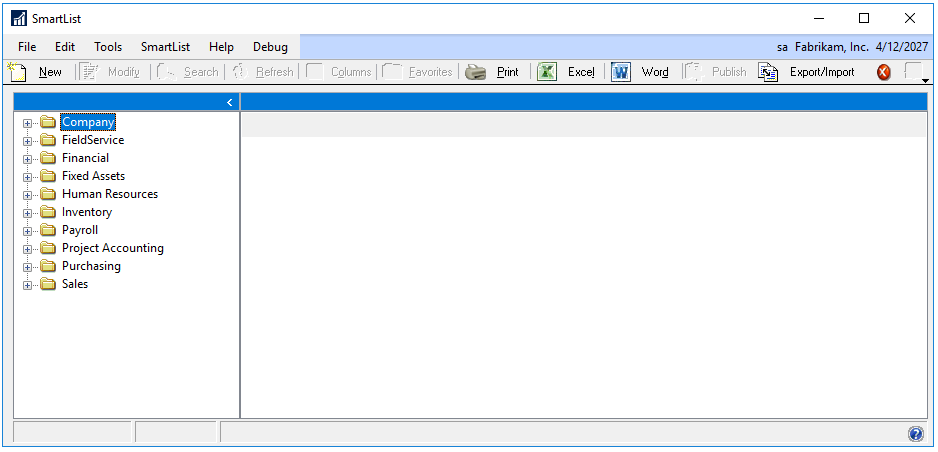
The “SmartList Window” opens with no object selected. You can drill into any folder from here.
3 Things to Know About Smartlist:
- You can choose what columns you want to display.
- You can search any of those columns using powerful comparison operators based on the SQL Server database engine.
- The default settings limit SmartList to 1,000 records.
STEP 2: Expand the “Financial” folder to find the “Accounts” object.
The “Accounts” object is in the “Financial” folder. Expand the “Financial” folder and select “Accounts”.
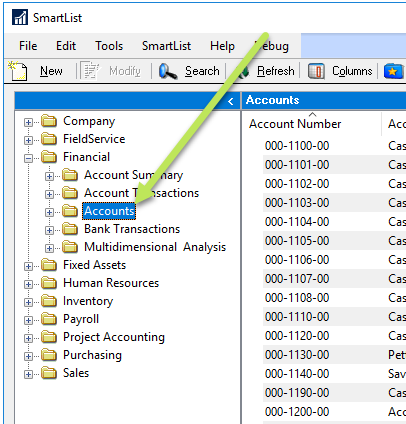
Choose the “Accounts” object under the “Financial” folder
STEP 3: Add Main Account Segment Column
The default “Accounts” object in SmartList does not include the Main Account Segment column. However, you need this column to simplify your search for accounts configured with the wrong posting type. Adding a column is straightforward if you know the name; for this exercise, we are looking for Main Account Segment.
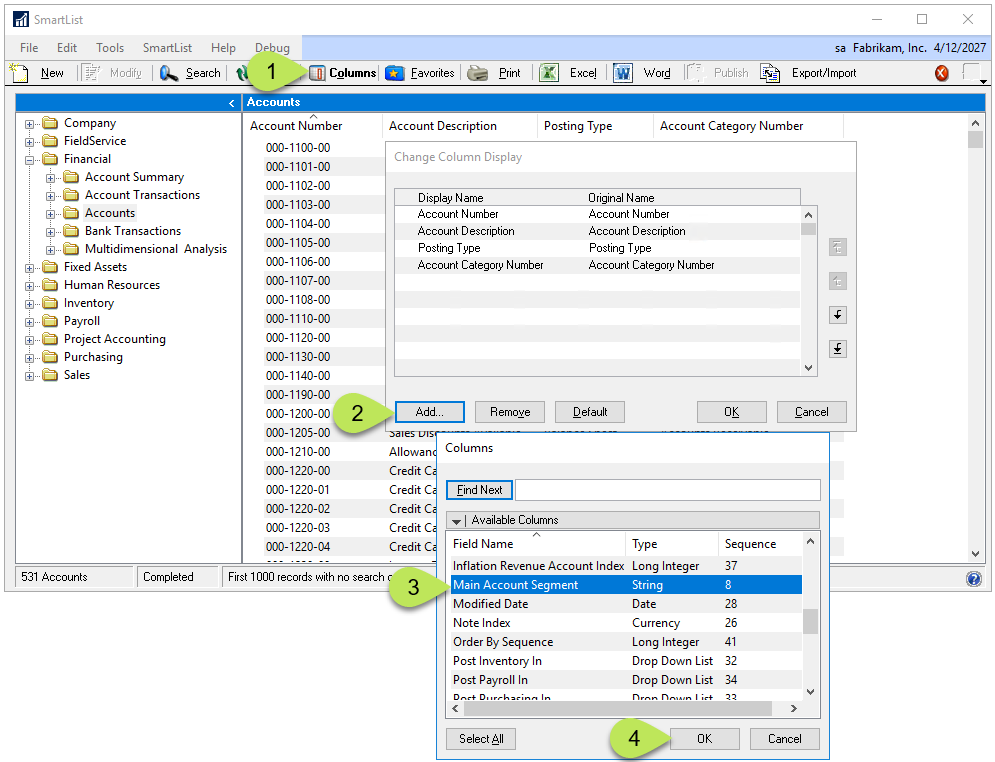
Follow the steps outlined above to add the Main Account Segment column.
STEP 4: Confirm you have all accounts.
SmartList limits the search to 1,000 records by default. In our example, there are 535 Accounts, so we do not need to worry about expanding the search.
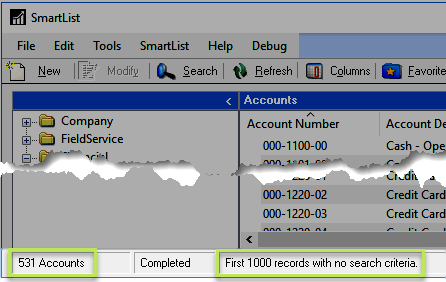
Our result of 535 Accounts is less than the default limit of 1,000.
If you have more than 1,000 Accounts, you can change the limit in the “Search Window”.
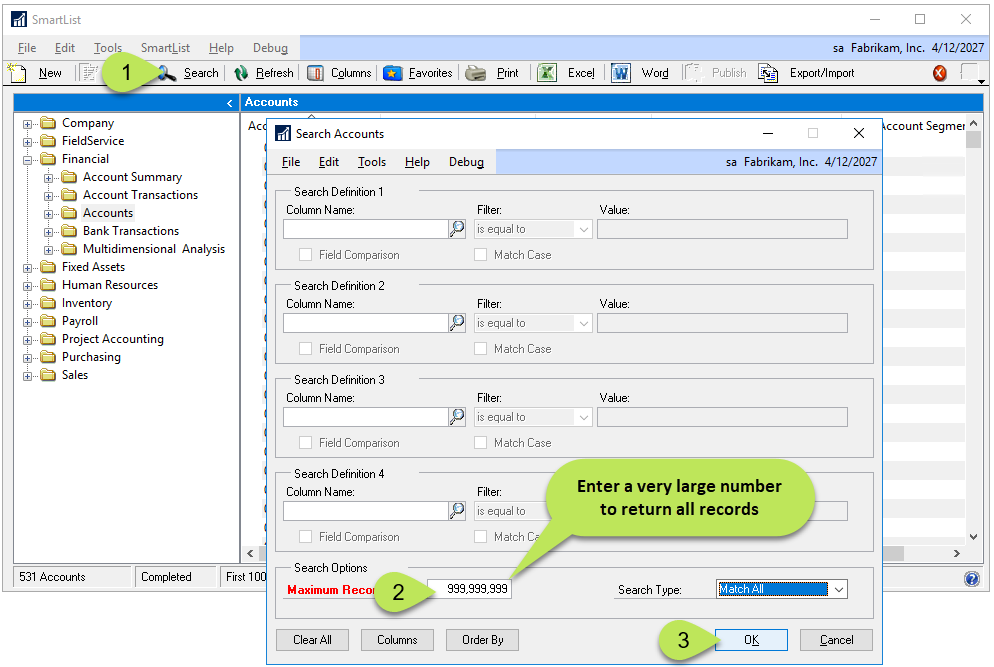
Use the “Search Window” to override the default SmartList Maximum Records Limit of 1,000 records.
STEP 5: Review the Posting Type for Each Account
Now that you have a listing of all the accounts, you can sort them by the Main Account Segment column and scroll through very quickly to find any mismatches. You can also export to Excel if you are more comfortable with that tool.
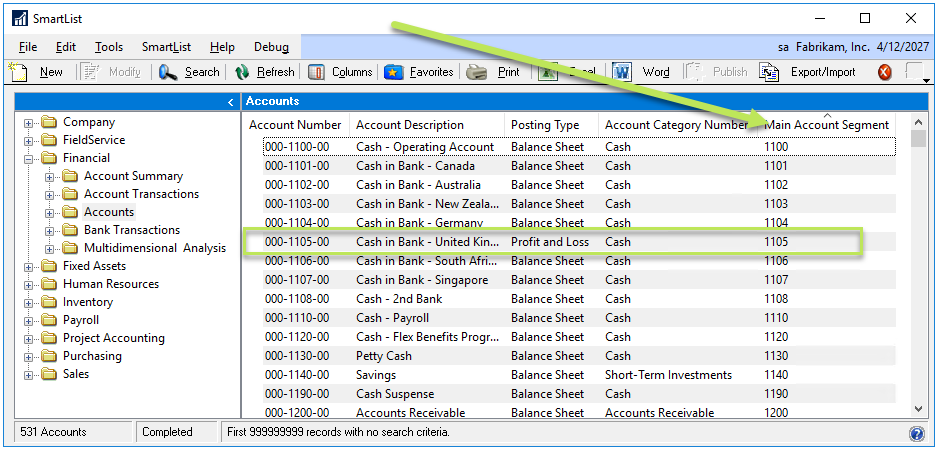
In this example, the Cash Account is configured as a Profit and Loss Account. This should be corrected before year-end close.
You can double-click on an Account for easy access to the “Account Maintenance Window”. That features makes short work of updating the settings.
It is common for Dynamics GP users to miss out on opportunities to be efficient when performing various tasks. We commonly hear from clients that did not check critical data because they thought it was too tedious. This post shows an example of making short work of an otherwise lengthy process.
If you feel like you would benefit from learning more about being efficient in Dynamics GP, please reach out to TelmarContact Us. Our experienced Dynamics GP Consultants can help you learn more about your software and make the best use of your time.
NEED HELP MAKING YOUR DYNAMICS GP ENVIRONMENT SIMPLER TO MANAGE?
Learn how the Telmar Team can help!
Telmar Computer Solutions, Inc. is providing the information in this publication as a courtesy, free of charge, to share information with the general public. Nothing in this publication is intended to be, nor should be, interpreted as advice or consultation on any matter, including taxes, accounting, business management, system configuration or operation, or any other similar topic. Please engage the services of an appropriate professional for assistance in these areas. Telmar Computer Solutions, Inc. is not responsible for any loss, including downtime, lost files/data, rework, or other expenses sustained by you, your company, or any person who relies on this publication.
OTHER POSTS YOU MAY BE INTERESTED IN…
Partner Spotlight: Impacts of a Data Breach
Recent data breaches have put both large and small companies on high alert. A data breach can not only harm a company financially, but also damage their reputation and impact clients’ trust. Nodus, a valued Telmar partner, has provided an excellent summary of the key points management needs to know about the impacts of a data breach. It is easy to pretend this won’t happen to your company, but it is best to assume it will.
Step-by-Step Guide to Rebuild the Management Reporter Data Mart
Microsoft’s Management Reporter makes use of a Data Mart to store general ledger data in a structure that is more efficient for financial reporting. On large datasets, this approach makes Management Reporter considerably faster than FRx. Because this Data Mart is simply a copy of existing data, it is possible for it to get out of sync with the original data. When this happens, it is necessary to rebuild the Management Reporter Data Mart.
Beware of Microsoft Pop-Up “Permissions Requested” for Apps
We receive countless emails and browser or app pop-up windows in our daily work, some legitimate and some not. It is becoming more challenging to discern the difference. The bad actors are getting better at matching the fonts and logos of real companies with whom we do business, spoofing email addresses, and generally appearing legitimate. Being on guard is essential.


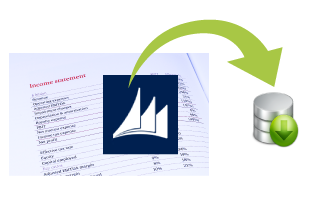
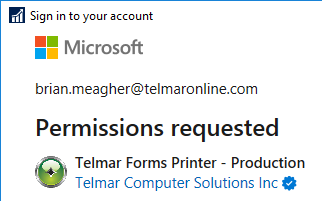
0 Comments